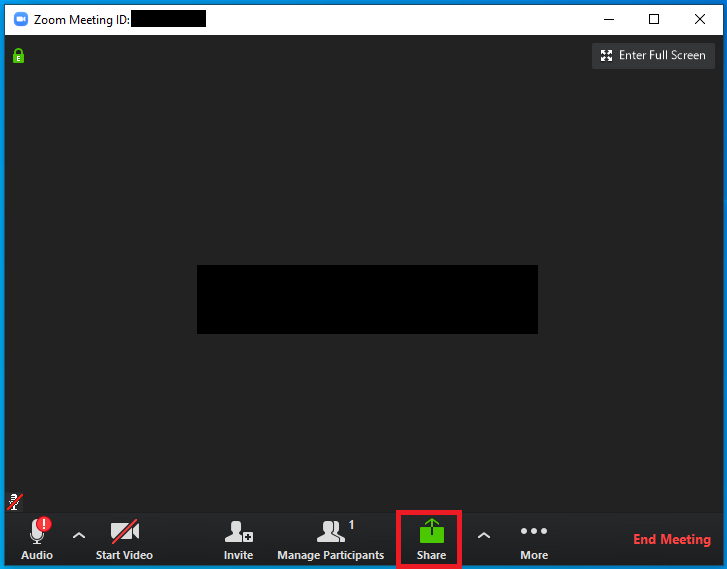Zoom Meetings
Schedule a Meeting in advance
- Open a browser and navigate to virginiatech.zoom.us
- Click Sign In
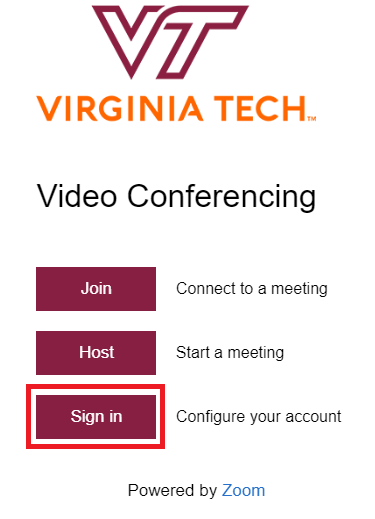
- On the left-hand side of the page, select Meetings
- Select Schedule a New Meeting
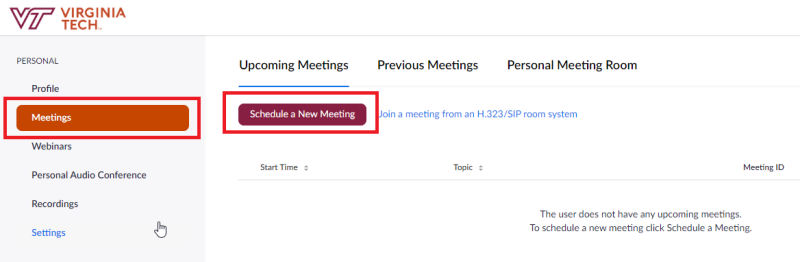
- Enter the appropriate information
- When selecting a time and duration it is recommended that you start the time between 15 and 30 minutes before your meeting starts. Duration should be long enough to cover this early start and the entirety of your meeting
- Select a Purpose for your meeting from dropdown
- Click on Save
Send meeting invitation for a schedule meeting
- After saving the meeting it will open the page for your meeting
- Under Invite Attendees. There are two options for inviting attendees:
- Copy the link next to Join URL and send this to your participants
- Click Copy the Invitation. This will populate a premade message for you to send to your attendees. You can copy and send this to your participants
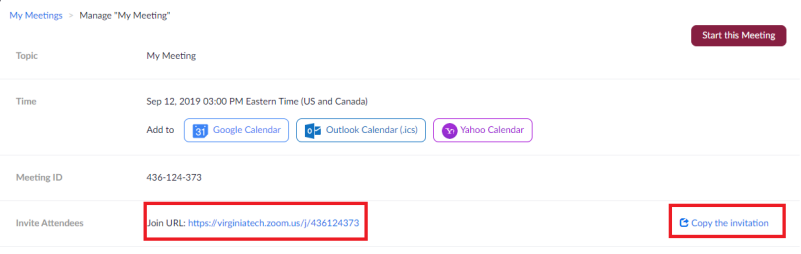
- Type virginiatech as your company domain, and click Continue
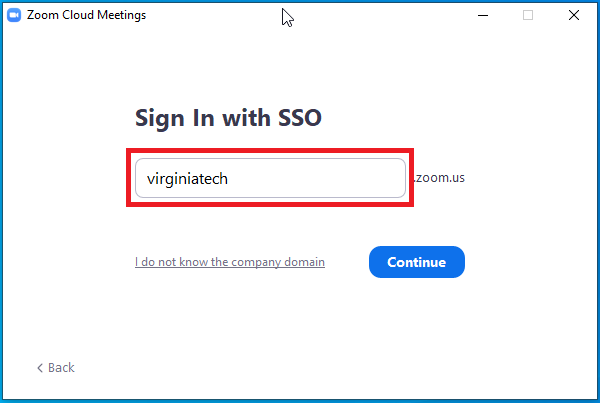
- Enter your PID and password, and click Login
- Authenticate with your second factor
- Click on Open Zoom Meeting
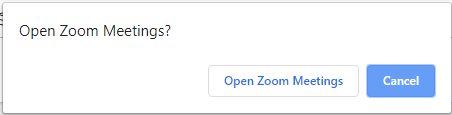
- Click Join
- Enter the meeting ID
- The nine-digit number at the end of the join URL -
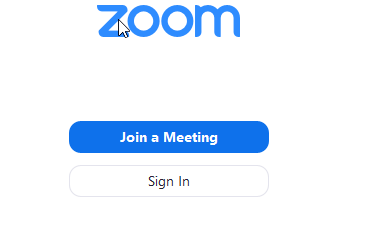
- Enter your meeting ID
- The nine digit number at the end of the join URL
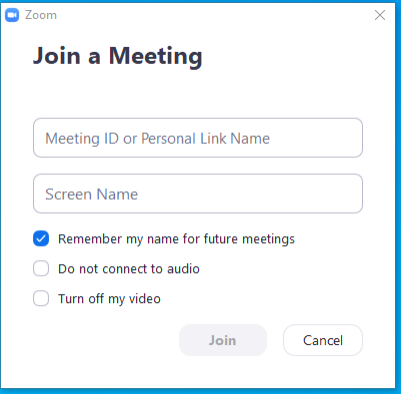
- If you do not have the Zoom Client Installed
- Go to virginiatech.zoom.us
- Select Join
- Go to virginiatech.zoom.us

- Enter Meeting ID
Participants need to do to join Meeting
Your participants should only need to click the link that one have previously sent them. This will prompt them to install the Zoom client if they have not used it previously but it is a quick and simple download. Once this is installed, they will be into the meeting automatically.